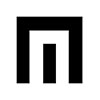
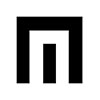

MAIN FIXES AND IMPROVEMENTS:
-Possible freezing when holding step and adjusting slider.
-Possible freezing when holding arpeggio.
NEW FEATURES:
OCTAVE RESTRICT PER STEP: SHIFT then SCALE for octave restrict per step. Octave is C to B. Press SCALE or SHIFT to exit.
NOTE: If step note value is highest C, no notes are higher therefore no change to pitch in octave restrict.
SCALE PER CHANNEL INDICATOR: Select SCALE, then select channel (steps 1-8). Step LED will indicate scale.
FIRMWARE VERSION INDICATOR: On startup, step LEDs 1 and 14 will light for 2 seconds, indicating v1.6 firmware installed.
PLEASE READ THE INSTRUCTIONS THOROUGHLY. These updates are delivered to the Voltage Block via the CLK/CV input as packets of data included in a .wav audio file. This data file is LOUD so TURN DOWN YOUR SPEAKERS!
1. Download the zip file to your computer, unpack it and get ready to play back the file. Turn the volume of your sound source to max output, but turn your speakers down. NOTE: If you are connecting to your phone, make sure you are in airplane mode and no other sounds occur during the update or you will receive errors. NOTE: if you are using an iPhone, make sure your volume is set to max before plugging into the headphone out, once you plug in set your headphone volume to max, then check the volume once the file is playing to make certain it is at maximum. If you are connecting to an audio source on your computer, you will need to connect directly from an audio interface with more gain control (going directly out from a 3.5mm output jack on your computer might not be loud enough and you will receive errors).
2. Connect a 3.5mm patch cable from the audio source (audio interface or phone) to the CLK/CV input jack.
4. Set OFFSET to MIN
5. Set ATTEN to MAX
6. Set switch to CV
7. Power down your case. Power up while holding step 16.
8. Play audio
9. Step 9 flashes when installing correctly
10. Step 10 solid indicates error
If you get an error, make certain your audio is turned all the way up and repeat steps again.
On startup, step LEDs 1 and 14 will light for 2 seconds, indicating v1.6 firmware installed.
Set switch to CLK, CV, or SLAVE to select mode.