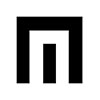ATTENTION! Check your VARIGATE 8+ firmware version before updating:
ATTENTION! Check your VARIGATE 8+ firmware version before updating:
ATTENTION! Check your VARIGATE 8+ firmware version before updating:
ATTENTION! Check your VARIGATE 8+ firmware version before updating:
ATTENTION! Check your VARIGATE 8+ firmware version before updating:
The purpose of this test is to determine if your VG8+ needs to be updated.
This firmware does not work in a new Varigate 8+ and will freeze it.
Please make certain you need to update your VG8+ by performing this quick test:
With the power on, press PLAY so the sequencer is running, then press and hold PW+NOTE+GLIDE to see if those three buttons light while holding. Either PROB or RPT will also light. If the sequencer is running, PROB or RPT will flash. This function is part of the 2.0 update. There is no specific button-pressing sequence, just hold all three buttons at the same time long enough to check that they light. This check works with the sequencer running or stopped, and the button’s lights will turn off when you release them.
If PW+NOTE+GLIDE buttons light, as well as either PROB or RPT, then 2.0 is already installed in your VARIGATE 8+! No update needed!
All VG8+ manufactured after JUNE 2021 require different firmware and include all current 2.0 features. There is no need to update these modules.
IF AFTER DETERMINING THAT YOUR VG8+ NEEDS THIS FIRMWARE UPDATE, PLEASE FOLLOW THESE INSTRUCTIONS:
VARIGATE 8+ 2.0 download: VARIGATE 8+ 2.0
MAIN FIXES AND IMPROVEMENTS:
-Issues with internal clock
-Issues with tempo when recalling presets
-Issues with saving Key
-Issues with Solo
-Issues with Song Mode
-Reset issues w/ external and internal sync
-Additional slider response improvements over 1.0.12
-Division and multiplication no longer adds extra gate
NEW FEATURES:
SYNC/RESET MODES
There are now 2 different sync modes you can set your Varigate 8+ to in order support various clock devices like µMIDI. NOTE: You also must be in this newly added mode for RESET function to work while in internal clock as well as external clock.
To enter the newly added sync mode:
Hold PW, NOTE & GLIDE at the same time and push RPT button. If the sequence is running, you will see the RPT button is flashing to indicate this mode is now active. To switch back to the other setting, hold PW, NOTE & GLIDE and push PROB. Now the PROB button will flash.
BOUNCING BALL
We’ve added a feature where gates will repeat with an elastic feel.
To enter this mode:
Set some repeats on a channel, steps 6, 7 and 8 for instance, and then press the GLIDE button. Now while the GLIDE button is lit, move those same sliders to the right (0-100%). Repeats will now ramp up or down based on the number of repeats programmed on the following step. 0% is instant and 100% takes the entire step to get to the new value. Experiment with this one!
LIVE CV RECORD MODE
This new feature turns channel buttons 1-8 into a keyboard.
To enter this mode:
- Press play so the sequencer is running.
- Select the CV channel you wish to activate the keyboard for. NOTE button should now be lit, as per usual.
- Press TRACK and then set the key, root and scale intervals you want.
- Now hold RECALL while pressing PROB. You should now see all of the gate channel buttons are lit. You can now play these buttons like keys and these notes will be recorded per step.
- To change the keyboard range, press the CV channel buttons (CV button 1 down, CV button 2 up)
- To exit this mode, press RECALL and PROB again.
SOLO MODE
If you want to SOLO a gate channel, hold MUTE and then press a channel button. Now this channel will be solo’d and all other channels muted.
To exit this mode, hold MUTE again and then the solo’d button. Now all channels will play again.
PREVIOUS FIRMWARE RELEASES:
VARIGATE 8+ FIRMWARE 2.0 RC16 (same as 2.0)
VARIGATE 8+ FIRMWARE 2.0b11
-Responds to clocks with shorter pulsewidth
-Slider response improved
-Quicker access to live record mode (Recall+Prob)
-Fixes random gate input and setting parameters with the “All” button combo
VARIGATE 8+ FIRMWARE 1.0.11
-Fixes reset issue with external clock
VARIGATE 8+ FIRMWARE 1.0.10
-Adds support for Voltage Block
-Add support for two Varigate 8+ units to work in master/slave mode
VARIGATE 8+ FIRMWARE 1.0.7
-Fixes an issue with Key change reverting to “C” or not saving properly
-Fixes an issue with reset to first step when in external clock mode
DOWNLOAD TEENSY APPLICATION:
MAC OS X 10.5 and later: https://www.pjrc.com/teensy/teensy.dmg
WINDOWS XP: https://www.pjrc.com/teensy/teensy.exe
WINDOWS 7 & VISTA: https://www.pjrc.com/teensy/teensy.exe
______________________________________________________
UPDATE USING A MAC:
- Turn off your modular power, unscrew the module (but keep the power cable connected) and carefully connect it to your computer via usb cable. Turn your case power back on.
- Push the button on the back of the Varigate 8+ module and hold for a few seconds. “Clock Out”, End Out” and “CV 2” LEDs will be dimly lit or all controls will be lit.
- Launch the TEENSY application – When you open the disk image, it contains 1 item, the Teensy Loader application.
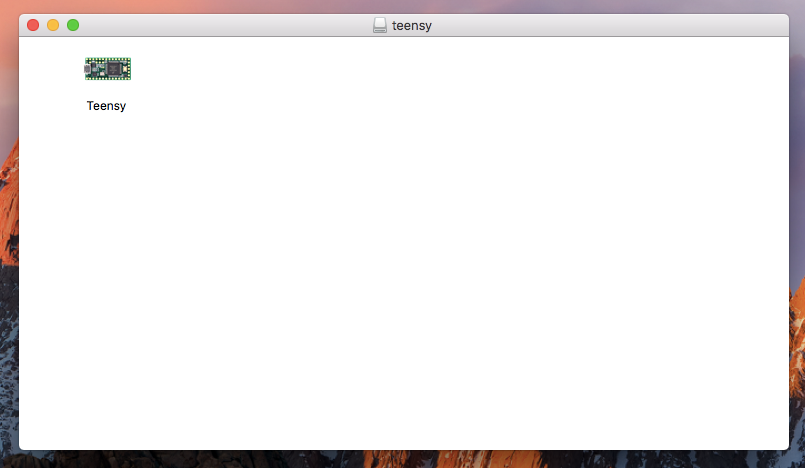
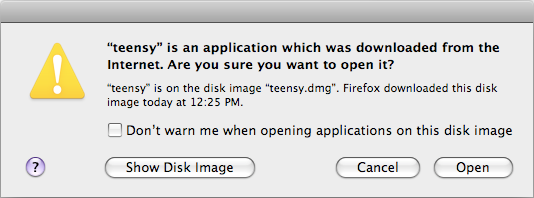
- Now go to “File” and open the Vargate 8+ hex file
- Now go to “Operation” and select “Program”
- Now go to “Operation” and select “Reboot”
You can now turn your modular case power off, disconnect the usb cable, screw your module back in and power up.
______________________________________________________
UPDATE USING WINDOWS XP:
- Turn off your modular power, unscrew the module (but keep the power cable connected) and carefully connect it to your computer via usb cable. Turn your case power back on.
- Push the button on the back of the Varigate 8+ module and hold for a few seconds. “Clock Out”, End Out” and “CV 2” LEDs will be dimly lit.
- Launch the TEENSY application – TEENSY.EXE is a single file application, so there is no installer required. You may copy it anywhere on your computer.
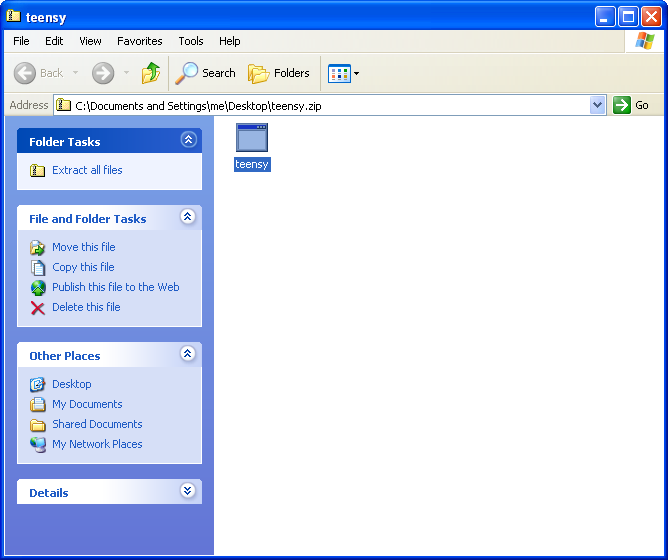
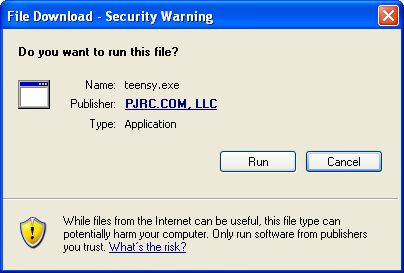
- Now go to “File” and open the Vargate 8+ hex file
- Now go to “Operation” and select “Program”
- Now go to “Operation” and select “Reboot”
You can now turn your modular case power off, disconnect the usb cable, screw your module back in and power up.
______________________________________________________
UPDATE USING VISTA, WINDOWS 7, 8, 8.1:
- Turn off your modular power, unscrew the module (but keep the power cable connected) and carefully connect it to your computer via usb cable. Turn your case power back on.
- Push the button on the back of the Varigate 8+ module and hold for a few seconds.Clock Out”, End Out” and “CV 2” LEDs will be dimly lit or all controls will be lit.
- Launch the TEENSY application – TEENSY.EXE is a single file application, so there is no installer required. You may copy it anywhere on your computer.
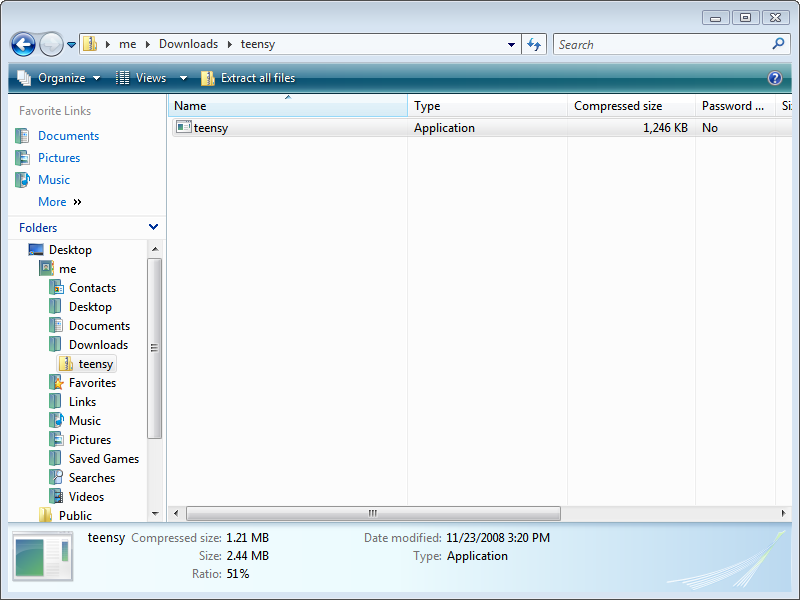
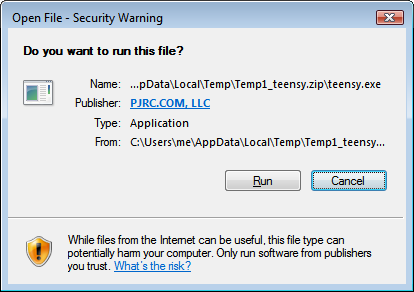
- Now go to “File” and open the Vargate 8+ hex file
- Now go to “Operation” and select “Program”
- Now go to “Operation” and select “Reboot”
You can now turn your modular case power off, disconnect the usb cable, screw your module back in and power up.