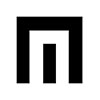
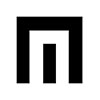

Output Level Control
global minimum output level setting
GO TO MENU > OUTPUT >
Minimum Output Level: this setting defaults to 50, which allows ACCENT an amplitude increase range of 51 to 100 (maximum). Setting the OUTPUT to 100 effectively removes ACCENT, making the output level as loud as possible for that patch.
Delay Mode
select one of three delay types
GO TO MENU > DELAY > STYLE >
Delay Type A:
slewed delay (default)
Delay Type B:
stepped delay
Delay Type C:
pcm delay
Noise Mode
select one of three noise types
GO TO MENU > MIXER > NOISE >
Noise Type F:
noise with band-pass filter
Noise Type W:
white noise
Noise Type D:
noise sample
F Noise
band-pass adjustment
D Noise
sample rate adjustment
GO TO MENU > MIXER > FREQ >
F Noise frequency:
select band-pass filter frequency
D Noise frequency:
select sample playback rate
Screen Saver
Turns on after 5 minutes of last control activity
Delay Settings Graphic Bars
Displays TIME, AMOUNT, and REGEN settings
Improved Slider Smoothing
Reduced value jumping when moving sliders
Sub-Oscillator Tracking
Follows Glide and Frequency Modulation
Tracks Analog pitch
PLEASE READ THE INSTRUCTIONS THOROUGHLY. These updates are delivered to the Manther via the GATE input as packets of data included in a .wav audio file. This data file is LOUD so TURN DOWN YOUR SPEAKERS!
1. Download the zip file to your computer, unpack it and get ready to play back the file.
2. Power down the Manther.
3. Connect a 3.5mm cable from the audio source (audio interface or phone) to the Manther GATE input jack.
4. Turn the volume of your sound source to max output, but turn your speakers down. NOTE: If you are connecting to your phone, make sure you are in airplane mode and no other sounds occur during the update or you will receive errors. NOTE: if you are using an iPhone, make sure your volume is set to max before plugging into the headphone out, once you plug in set your headphone volume to max, then check the volume once the file is playing to make certain it is at maximum. If you are connecting to an audio source on your computer, you will need to connect directly from an audio interface with more gain control (going directly out from a 3.5mm output jack on your computer might not be loud enough and you will receive errors).
5. Now hold down the 16th step button while powering up.

6. You will now see the following screen info:

7. MAKE SURE YOU DON’T HAVE YOUR SPEAKERS TURNED UP as the file is very loud! You can now play the .wav file. If you interrupt the audio in any way and see errors, you will need to start over (power down and perform steps 3-8).
8. Once Manther is receiving the new firmware correctly you will see the following information:

9. Once the screen stops receiving all packets (wait until packets are no longer being received and no errors are present), unplug the 3.5mm cable and restart. V1.3b is 832 packets. You now have the latest firmware installed and will see the new version under MENU > ABOUT. If you do receive errors, don’t worry you won’t brick your unit. You likely just need to boost the output of your sound source, reseat your cable connection and try again (power down and perform steps 3-8).
Default Live Record
external MIDI now records into sequencer
Step Record Feature Added
(see menu for options)
Arm Record Feature Added
(see menu for options)
GO TO MENU > RECORD >
Live Record Mode (default/not visibly listed): Live record/overdub notes while sequencer is playing and looping.
STEP RECORD OFF, RECORD ARM OFF
Step Record Mode: Step Record records notes one after the other through the sequence up to 64 steps.
STEP RECORD ON
Arm Record Mode: Arm Record starts recording from the first step of the sequencer once a note is received, and automatically drops out of record once the last step is reached.
RECORD ARM ON
Added Divide and Multiply feature to External MIDI Clock Mode
GO TO MENU > SEQUENCE >
DIVIDE 1, 2, 3, 4, 5, 6, 7, 8
MULT 1, 2, 3, 6
Fixes issue with Delay (crashing)
Delay caused crash on occasion
Fixes issue with Accent
An accent at 100% caused signal to bypass VCA
Fixes issue with MIDI clock playback
MIDI clock issue where audio playback was early
TUNING PAGE ADDED TO MENU
(tuning to external instruments)
GO TO MENU > TUNING
TUNE: +/- one semitone in 100 increments
CORRECT: ON allows constant auto tune of internal analog VCO. OFF allows external CV input to control VCO.
(Note that you should not have external CV patched to VCO on startup and during Manther initial calibration)
ISSUES WITH TRANSPOSE
Fixes octave transpose related note value changes, no longer allowing pitches outside of 6 octave range.
ISSUES WITH STUCK NOTES
Fixes stuck notes when using internal keyboard.
ADSR ENVELOPE IMPROVEMENTS
SLOW MODE attack envelope now linear only.
LFO IMPROVEMENTS
LFO SLOW MODE MAX SPEED now approx. 20Hz
TWO LFO RANGES ADDED TO MENU:
SLOW AND FAST
Go to MENU > LFO and adjust SPEED.
TWO ENVELOPE RANGES ADDED TO MENU:
SLOW AND FAST
Go to MENU > ENVELOPE and adjust SPEED.
NOTE PREVIEW
To audition a note when transport is off, hold a step for 1 second or longer and the programmed note will play. You can both hear and see the note. When transport is running, hold the step for 1 second and the note will be highlighted.
TRANSPOSE SEQUENCE
After you’ve recorded a sequence of notes, you can transpose the entire sequence by pressing the Manther SHIFT + TRANSPOSE UP or DOWN buttons (for octave transposition). For semitone transposition, hold SHIFT + TRANSPOSE UP or DOWN buttons and then tap a keyboard button. The keyboards keys represent the number of semitones shifted with C being +/-0 and B being +/- 11 semitones.
CLEAR+RECORD now clears automation and reverts to pre-autiomation settings
Slider settings now stay at pre-record settings.
VCO OCTAVE RANGE SWITCH SETTINGS ARE NOW SAVED IN PRESETS
Every preset can have different switch settings.
CLEAR A PAGE
Quickly clear step sequencer data per page. Hold CLEAR + THE SEQUENCE PAGE 1:4, 2:4 and so forth.
C1 HOLD
Resolved issues with C1 keyboard response.
CLEAR+RECORD was not clearing automation and reverting to pre-autiomation settings
Now clears automation and reverts to pre-automation settings
1. NO SOUND
It’s very likely that slider for the VCA is set to zero (all the way down) and no sound is passing through the VCA.
Try this: press SHIFT+CLEAR to quickly get to a default setting. Now play a couple of staccato notes on the Manther “keyboard”. Now bring up the Release slider on the ENV. Now bring up the Attack slider on the ENV a little. You can hear how the env opens and closes the VCA. Now bring up the VCA a little and play the “keyboard”- you’ll hear that the envelope will fully open the VCA to its loudest, then drop back to the VCA setting. If you bring the VCA all the way up you will bypass the envelope, and the sound will not be attenuated at all.
2. MANTHER IS SLOW TO RESPOND
If any Manther controls are slow to respond, make certain the MORPH control is all the way off (max ccw).
3. NOT ALL SLIDER LEDS ARE LIT
When a slider LED is lit, that means sequence automation is recorded.
When you first power up the Manther, preset A01 is loaded. This is a sequence with automation on some of the controls, therefore not all of the slider’s LEDs are lit.
The sequence needs to be playing to hear its automation. The slider automation is represented in the display.
Pressing SHIFT+CLEAR will set the Manther to default and all slider LEDs will turn off.
4. TUNING WON’T CALIBRATE IF VOLTAGE IS PRESENT AT VCO CV IN
Unplug any incoming CV from this jack during startup in order to calibrate correctly.
YOU CAN DOWNLOAD THE MANUAL HERE